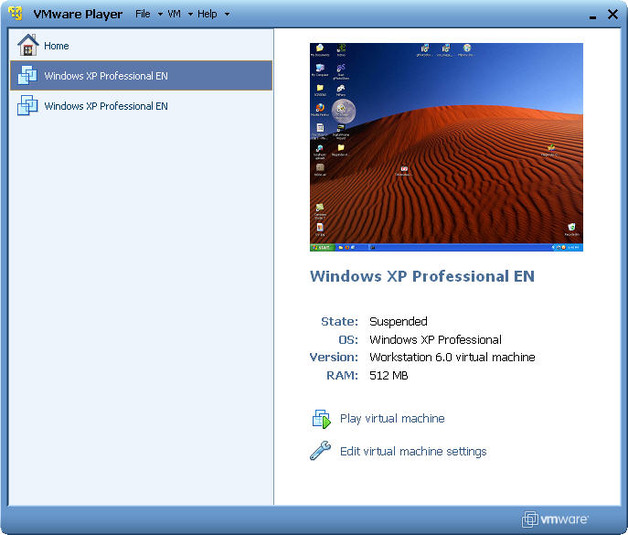As mentioned earlier this week i changed my development machine to newer vmware win 7. During this, also upgraded from Wamp 2.2 to Wamp 2.5. Fortunatelly, i still keep both environments in parallel since various issues come up.
One of these issues is the one found today in php form (created with the dreamweaver CC wizard) that inserts some values into a mysql table. In my new dev machine i got these errors:
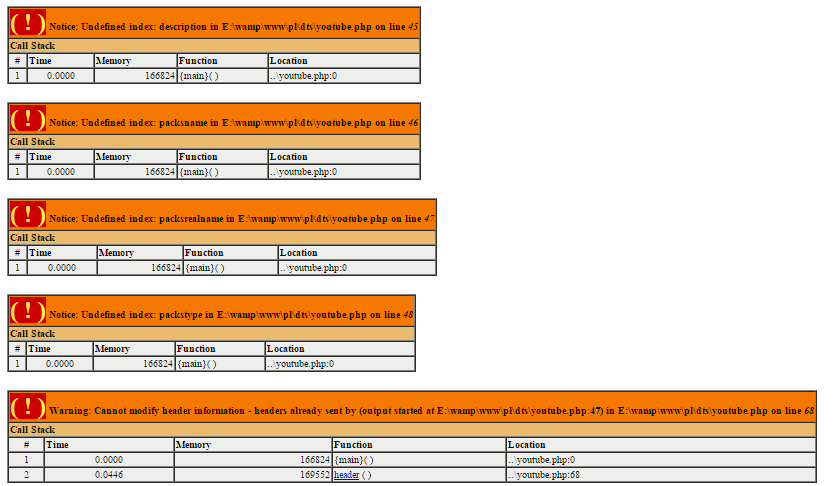
The old dev environment worked fine, the prod environment worked fine, the new dev threw errors.
I started by trying to find any compatibility issues in the PHP versions between Wamp Server 2.2 and 2.5, could not locate anything.
The solution came from the Stack Exchange (again). It appears that the php.ini on the new server came with the default value of
output_buffering = 4096
which should be changed to
output_buffering = on
which was the default on the old dev machine. To change the value in Wamp server just go to PHP menu and edit the php.ini to the mentioned value.
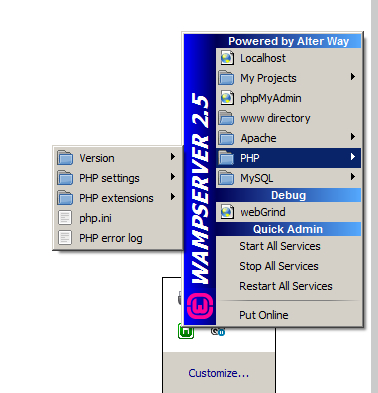
One alternative suggested by lots of people, which i did not try was to add
ob_start();
at the beggining of the script, which turns on the output buffering feature for the specific script.